To connect Ascend RMS to provide an inventory feed you must generate an automatic report within your Point of Sale (POS) that sends CSV files throughout the day with the column headers UPC and QTY.
To Integrate Ascend RMS for Single Store:
- Login to Ascend RMS
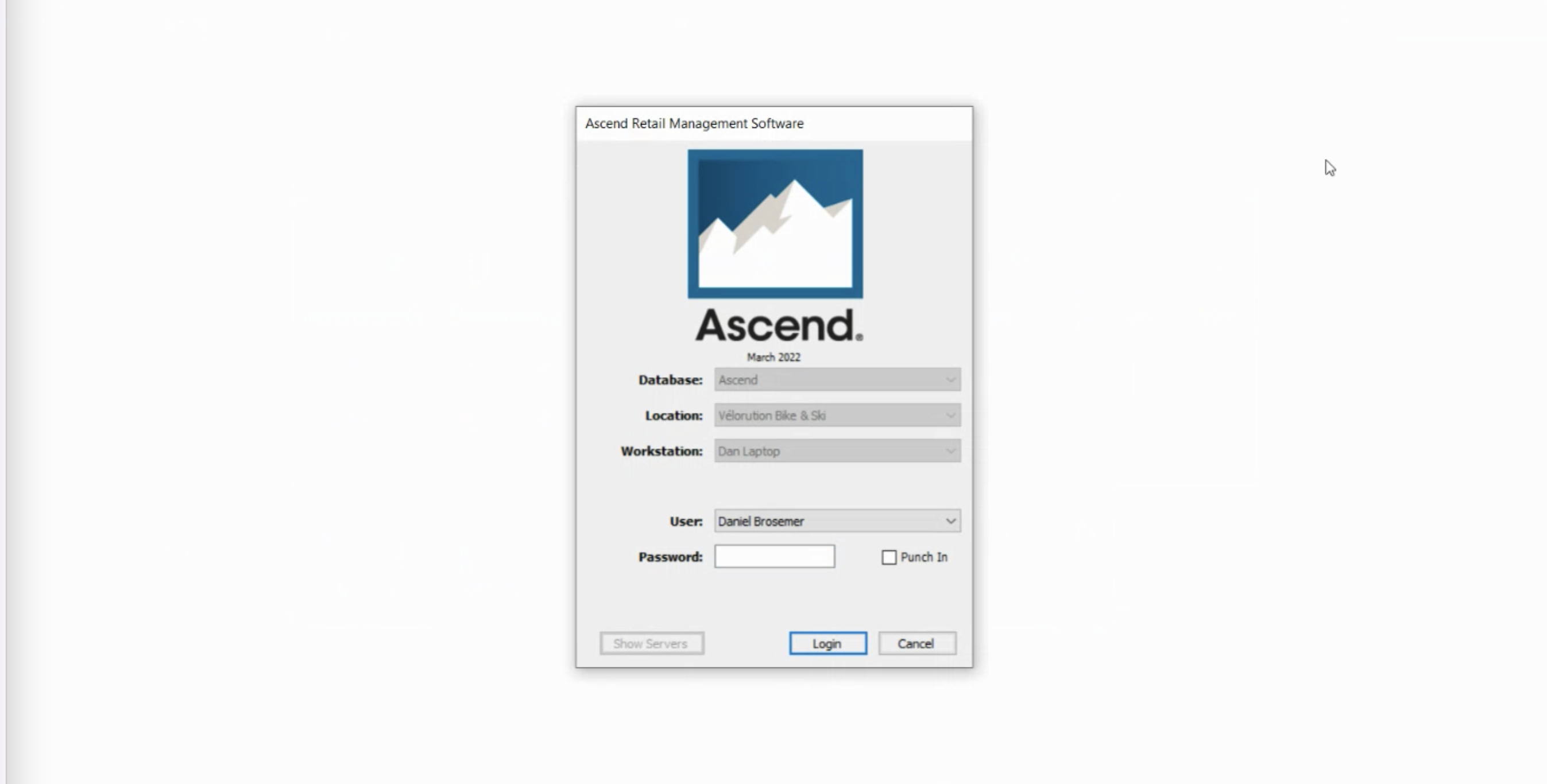
- In the top toolbar click View > then Reports
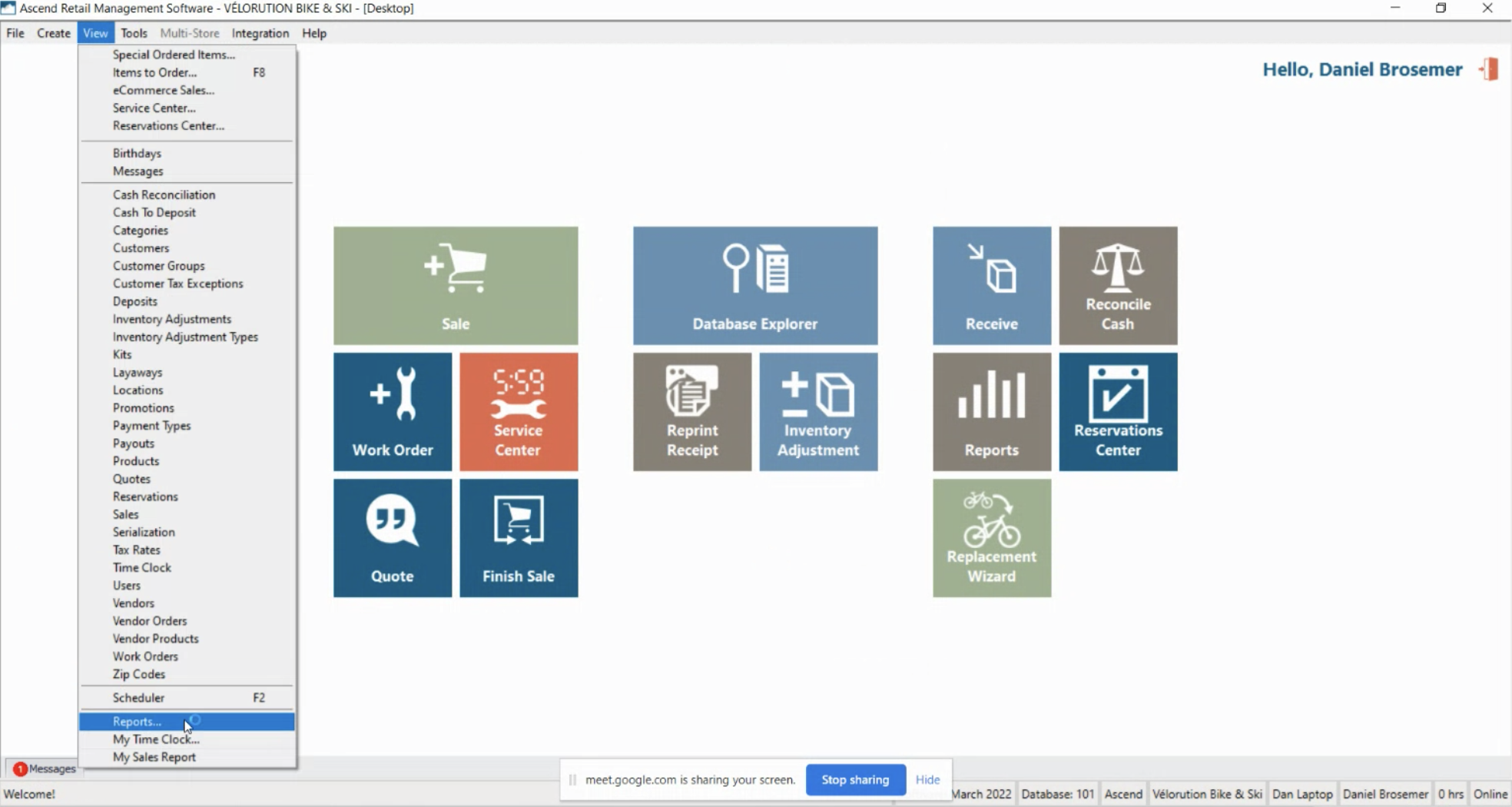
- Hit the SQL Query button
- In the query field enter

SELECT [UPC], [Quantity] as QTY from Products
WHERE Quantity > 0 AND hide = 0 - Hit Execute to run the query
- After executing you must then Save the query
- Save the query as ShipEarly
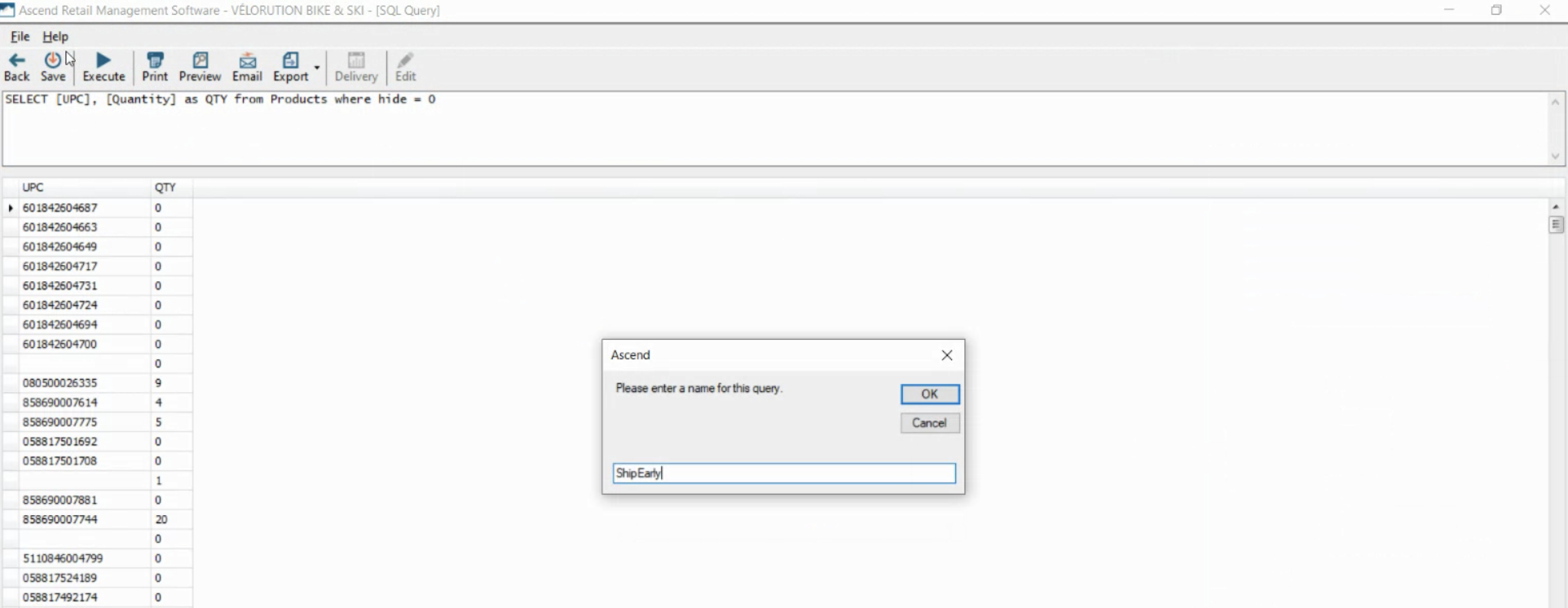
- To schedule the report to run and send automatically based on timing in the top Ribbon/Menu hit the Delivery button
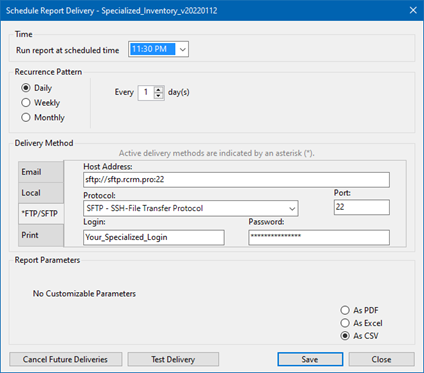
- Set the report to run at 9:00am, to run Daily every 1 day(s)
- Select SFTP as the Delivery Method and Protocol
- In the Host Address, type in sftp://inv-data.shipearlyapp.com/upload
- Set the Port to 22
- Get your SFTP login and password from ShipEarly by clicking on your company name in the top right > Inventory Settings
- Ensure Ascend RMS is selected as your Inventory Software
- Copy your Username and Password (will be different than what is shown below) and paste into Ascend RMS.
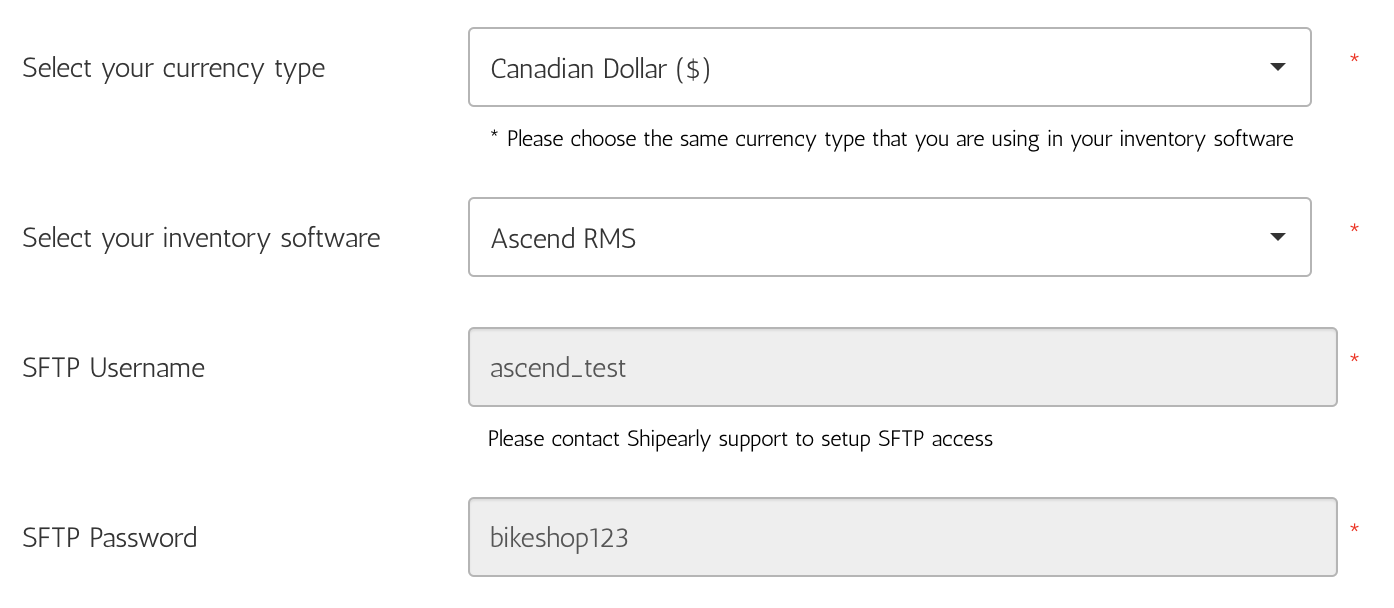
- Ensure the data is set to CSV (Comma Separated Values)
- Hit Save
Push Inventory Multiple Times Per Day
If you wish to sync your inventory information to ShipEarly more often than once a day (up to every two hours), copy this query the number of times you wish to update.
For example: If your store is open from 10:00 am to 8:00 pm and you wish to sync inventory information every two hours, create six copies of the query. Schedule these for delivery at 12:00 pm, 2:00 pm, 4:00 pm, 6:00 pm, 8:00 pm, and 11:00 pm (to ensure any changes made after close are accounted for).
Comments
0 comments
Please sign in to leave a comment.