Depending on your return policy, you might need to refund or cancel orders. By refunding orders in a prompt and professional way, you show your commitment to customer service and might encourage the customer to order again in the future.
If an order has been shipped to you or is an in-stock store pickup order in Not Picked Up Status you can issue a full or partial refund. If the order needs to be cancelled, your vendor must cancel before shipment.
Note
A refund can only be sent to the original payment method. If a customer no longer has access to that payment method, then they need to contact the bank or agency for the original payment method to claim the funds after the refund is sent.
The refund will be sent back to the consumer from your Stripe balance. If you do not have a balance with Stripe it will be deducted from your bank account. The full consumer refund will come from your Stripe or bank account.
On this page
- Refund an entire order
- Refund part of an order
- Cancel an order
- Review an order's transaction history
Refund an entire order
Refunding an order results in the payment being sent back to the customer. When you refund an order, you have the option to refund the entire order, shipping, and charge a restocking fee as per your vendors policy. When you refund an order, the consumer is sent a notification informing them the payment is going to be sent back to the method they purchased with and should show on their statement within 5-10 business days. A reason for refund can also be recorded for future reference in the order notes. Tax on refunds, including shipping tax, is calculated automatically. Only orders that have a successful verification code can be refunded and in delivered status from the Orders tab. See below for the refund form and steps how to issue a refund.
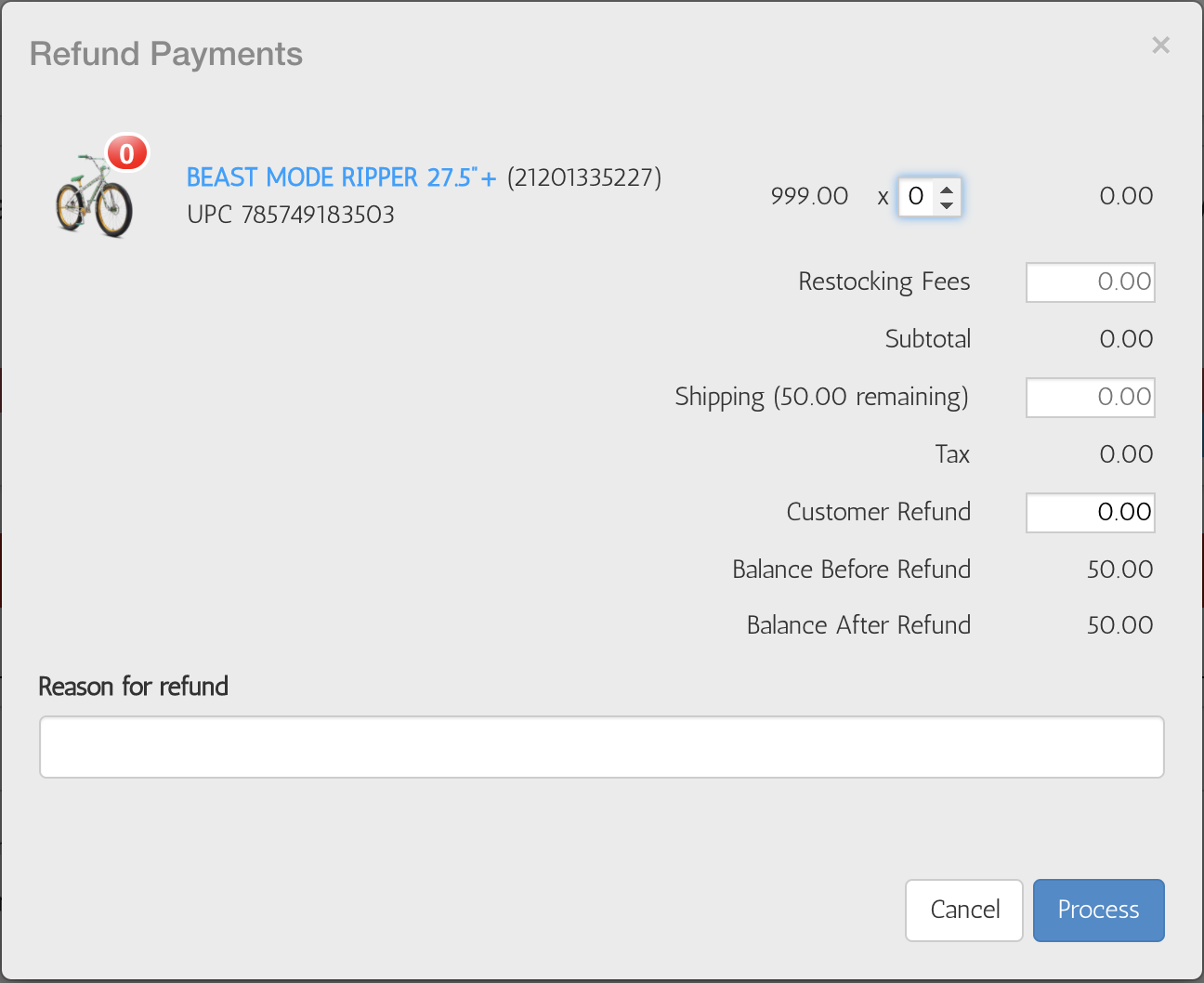
A fully refunded orders fulfillment status will be changed to refunded. The full amount of the refund will be deducted from your Stripe balance or bank account.
Steps:
- From your ShipEarly admin, go to Orders
- Click the order you want to refund (reminder: only orders in delivered status with verification codes can be refunded)
- Click Refund Customer
- Enter the quantity of the items in the order you wish to refund
- The Customer Refund amount is updated, minus any shipping charges. You can manually edit whether you wish to refund shipping or add a restocking fee.
- Optional: Enter the shipping amount or restocking fee that you want to refund into the Restocking Fees or Shipping field.
- Optional: Enter a reason for the refund.
- Click Process to refund the customer's order.
The consumer will be sent an email informing them of the refund and refund amount.
Refund part of an order
You can issue a partial refund for specific items in an order. You can then issue additional partial refunds until you've reached the total available to refund, which is the original amount of the order.
- From your ShipEarly admin, go to Orders
- Click the order you want to refund (reminder: only orders in delivered status with verification codes can be refunded)
- Click Refund Customer
- Enter the quantity of the items in the order you wish to refund. Any products with a quantity set to
0won't be refunded.- The Customer Refund amount is updated, minus any shipping charges. You can manually edit whether you wish to refund shipping or add a restocking fee.
- Optional: Enter the shipping amount or restocking fee that you want to refund into the Restocking Fees or Shipping field.
- Optional: Enter a reason for the refund.
- Click Process to refund the items that you've chosen on the customer's order.
The consumer will be sent an email letting them know of the amount from the partial refund they can expect back on their statement and funds are directly debited from your Stripe balance or bank account.
Cancel an order
An order can be cancelled without penalty in the following situations:
- An order has been processed and not confirmed by you currently in Need to Confirm status
- An order is in Dealer Order status
In these situations, contact your vendor or rep, or direct the consumer to contact your vendor directly to cancel the order.
An order can be cancelled in processing status prior to shipment but the card has already been processed. In this event, the credit card processing fees are irreversible. When in this status we prevent a shipment from occurring and any dealer cost. In these situations it is best to also record comments on the order.
Review an order's transaction history
You can view the transaction history, which includes refunds, in the Timeline section of an order's overview page.
The Timeline shows when a refund is issued and any comments on the order.
- From your ShipEarly admin, go to Orders
- Click the order you want to review.
- In the Timeline section, click an entry to see more details about the transaction.
Comments
0 comments
Please sign in to leave a comment.