Quickbooks Desktop Point of Sale Version 19 now has an integration with ShipEarly. To setup:
- Login to ShipEarly
- On top right of screen click on your company name and select Inventory Settings
- Select QuickBooks Desktop POS as your Inventory Software
- Click Update
- Click the download icon to download QuickBooks Web Connector version 2.1.0.30 (QuickBooks Software that is used to send ShipEarly inventory information)
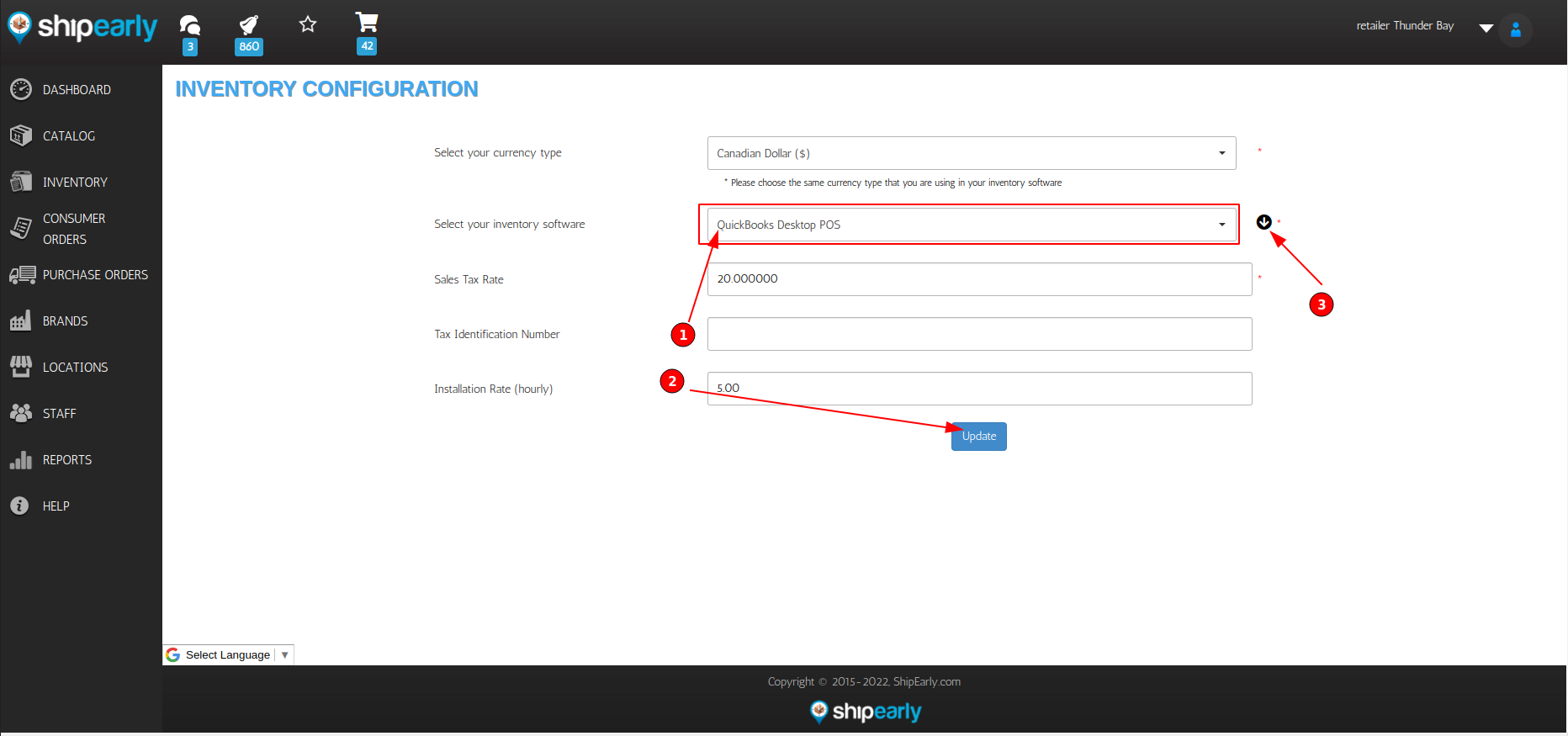
- Create a QuickBooks Web Connector (QBWC) Password that will be used inside QBWC
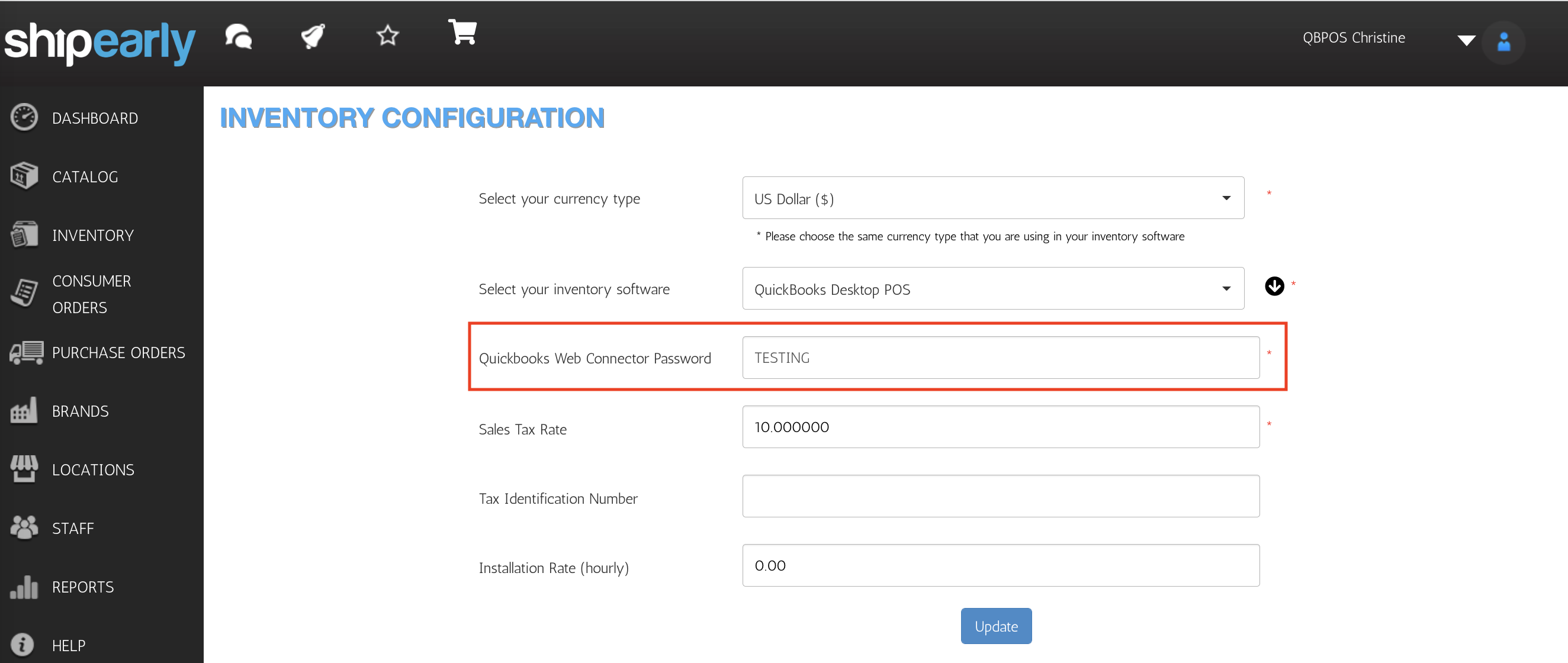
- Open the downloaded QuickBooks Web Connector file and the following prompt should appear:
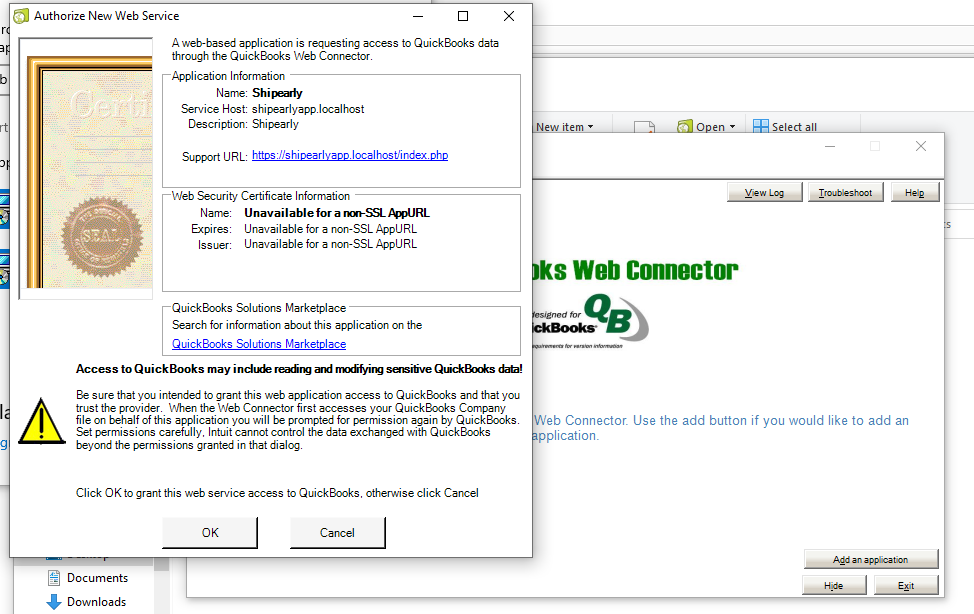
- Click OK to grant our service access to QuickBooks.
- You will then be prompted to select your server/desktop where we will be pulling information from. If multiple stores you will have to complete this setup for each location individually.
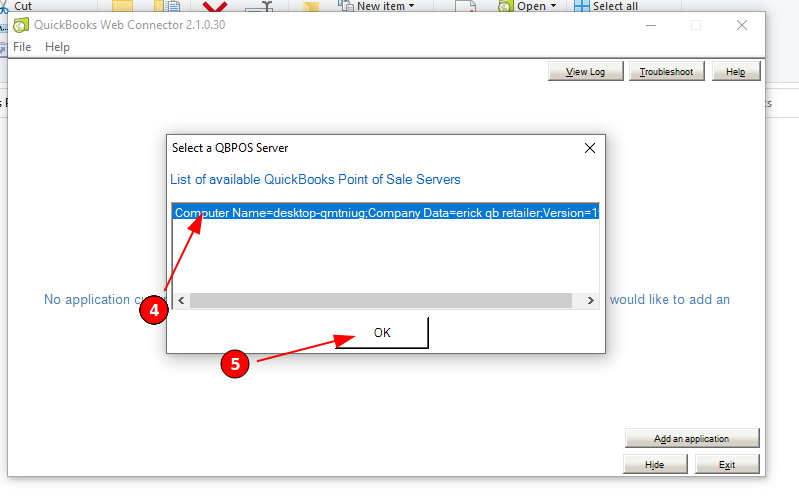
- If your location does not display like above and is blank you must turn on multi-user mode. Hit File > Switch Company File to multi user mode
- You will now see the application in the web connector. Click on the password field and enter the password you created in step 3 inside ShipEarly. Click Yes to save the password.
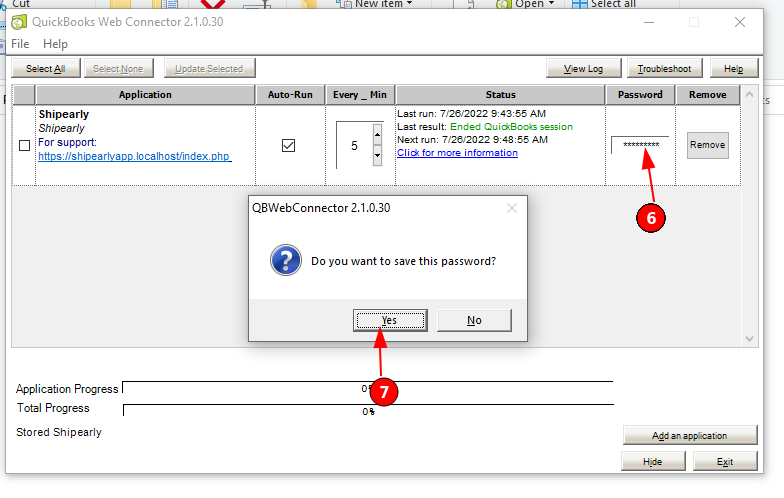
- Click the checkbox next to Shipearly application in Web Connector and click Update Selected
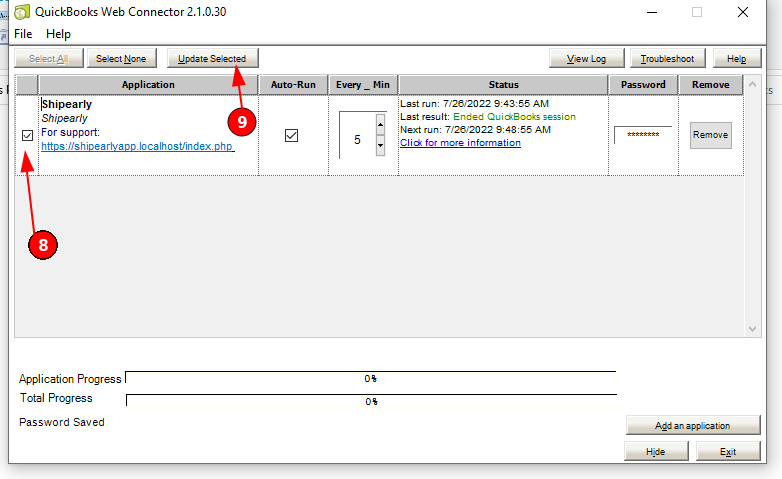
- You will be prompted to select your QBPOS server again and click OK
- After selecting your server and clicking OK the application will start to run and will continue to run automatically. Our application fetches inventory data every 4 hours.
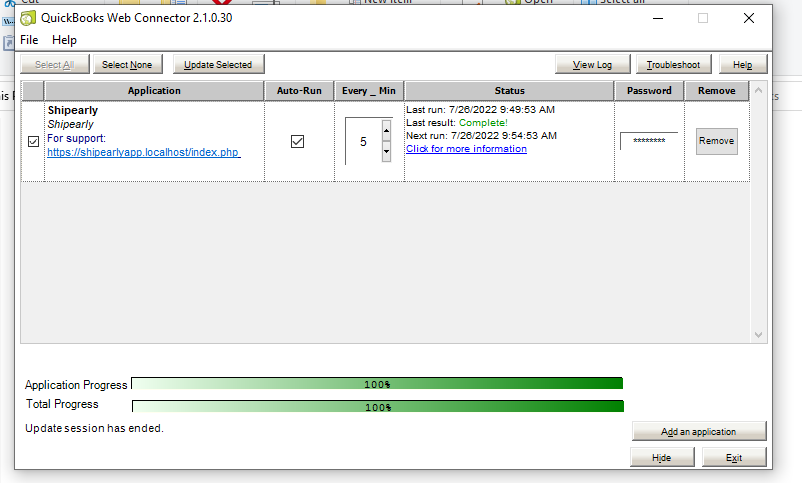 Note: If you have a sale we do not enter the sale into your POS at this time. You have to create the sale manually and until you do that inventory will show as available to other consumers.
Note: If you have a sale we do not enter the sale into your POS at this time. You have to create the sale manually and until you do that inventory will show as available to other consumers.
Comments
0 comments
Please sign in to leave a comment.